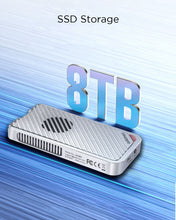The Power of USB 4 and NVMe
· Elevate your storage tasks to ultimate heights on PCs and Macs with ANKMAX's fastest-ever portable USB4 enclosure with NVMe SSD. Designed with a USB 4 port that delivers up to 40 Gb/s, supports cross-platform operating systems such as Windows /Mac /Linux/iPad Pro.
· The UC4M3 is perfect for tech-savvy professionals who want to render or compile high-resolution content without missing a beat.

Transfer at Lightning Speed
· UC4M3 adopts dual-chip master control, equipped with USB4.0 Type-C interface, compatible with Thunderbolt 4/3, USB4.0/3.1/3.0 interface, and supports M1 Pro/Max Mac devices and iPad Pro. Offers the best of both worlds high-speed storage for Thunderbolt and USB devices.
· Equipped with a certified Thunderbolt3 data cable with a length of 0.5m, which can support transmission speeds up to 40Gb/s, and can be better used on Thunderbolt 4/3 devices.
· UC4M3's read speeds up to 2901MB/s and writes speeds up to 2813MB/s, 5x faster than a Portable SSD with a USB3.0 interface. Transfer a 10GB 4K UHD video from your PC to the UC4M3 in as little as 5 seconds.
Test Environment:
· 1TB PCIe4 NVMe SSD 980PRO
· 2019 Intel Macbook Pro
· Black Magic Disk Speed Test

Only for NVMe M.2 SSD and SSD Compatibility
· The UC4M3 SSD Enclosure is specially designed for M Key & B+M Key PCIe NVMe SSD up to 8TB capacity. The applicable M.2 SSD size is 2280.
· Not compatible with SATA SSD, mSATA, or PCIe AHCI SSDs, only for NVMe M.2 SSD.
· A large-capacity external storage expansion device is especially suitable for Macbooks and other devices.

Refer to the comparison table for the speed of each brand of SSD on different Mac devices. Even if the test speed of the same model of SSD with different capacities is different.
· For example, the write speed of PCIe4 SSD 980PRO is 2400MB/S, which is 2 times higher than the write speed of PCIe3 SSD 970 EVO plus of 1200MB/S.
· At the same time, the speed tested on different PC devices is also different. For example, the speed of SN750 on Intel Macbook and M1 Macbook sometimes differs by 700MB/S.
· Due to the performance limitations of the external hard disk enclosure itself, the speed of NVMe SSD in almost all external SSD enclosures at present cannot reach the speed of SSD in PC, basically not exceeding 3000MB/S.
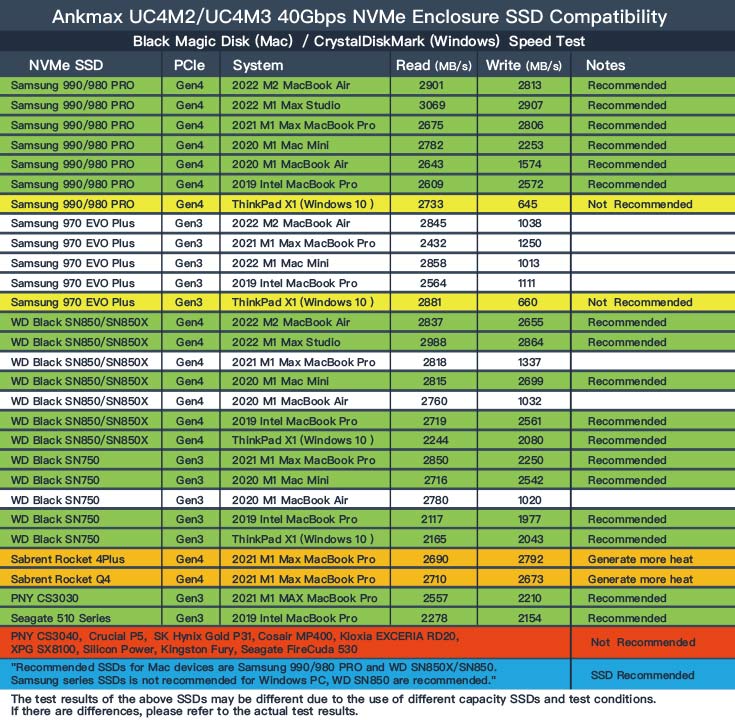
· The Recommended SSDs for Mac devices are the 980PRO and SN750 based on the speed and temperature control of the SSD.
· However, if the USB4 enclosure is used on a Windows PC, Samsung series SSDs are not recommended, and the writing speed is relatively slow.
Learn more: UC4M2/UC4M3 SSD Compatibility List
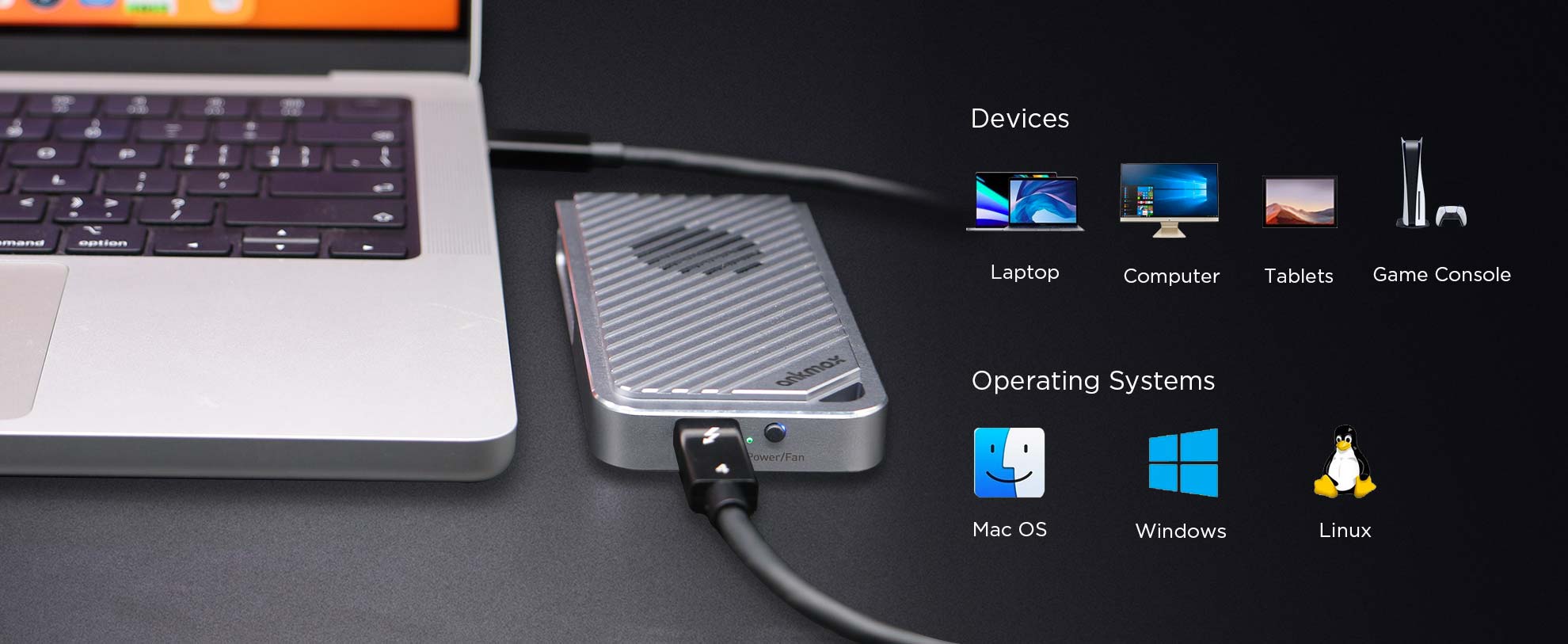
Multi-OS Compatible
· Adopts high-performance controller IC, Complies with UASP, Trim which can effectively improve the speed and extend the lifetime of SSD.
· Compatible Multi OS, Windows, Mac OS, Linux, and iPad Pro.

Colorful Illumination of Light
- The stylish all-aluminum form factor portrays a calm and restrained style, and the RGB lighting competes with other gaming devices on the desktop. For professional performance with high-speed transmission and a
- unique gaming interface, choose the UC4M3.

- Built-in Cooling Fan and Durable
- Built-in Cooling Fan and heat dissipation holes to the aluminum alloy shell to acheive better heat dissapation, which helps to reduce the internal temperature and maintain the best performance of the SSD.
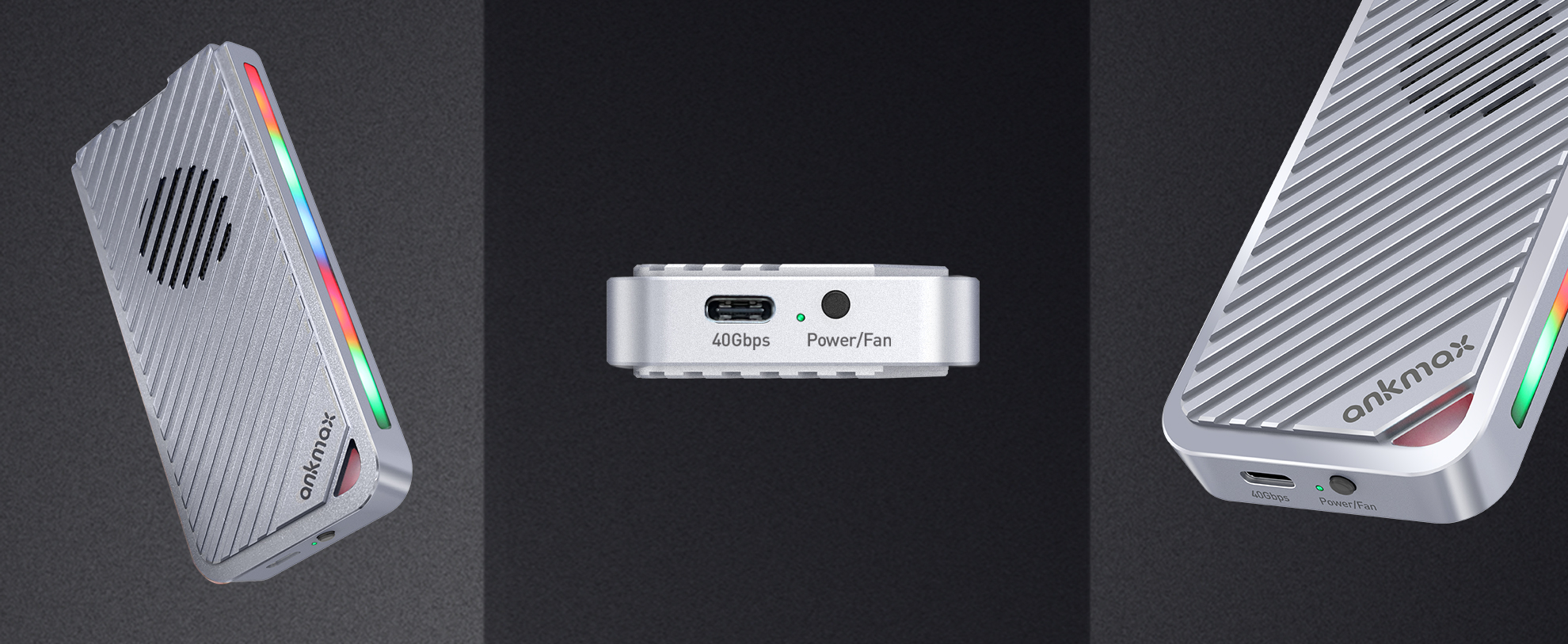
Built to be Cool and Durable
· Thick aluminum alloy body, unique CNC processing technology, make the product cool and durable, can withstand a drop of up to 2 meters.
· The all-aluminum body has good heat dissipation performance, which helps to reduce the internal temperature and maintain the best performance of the SSD.
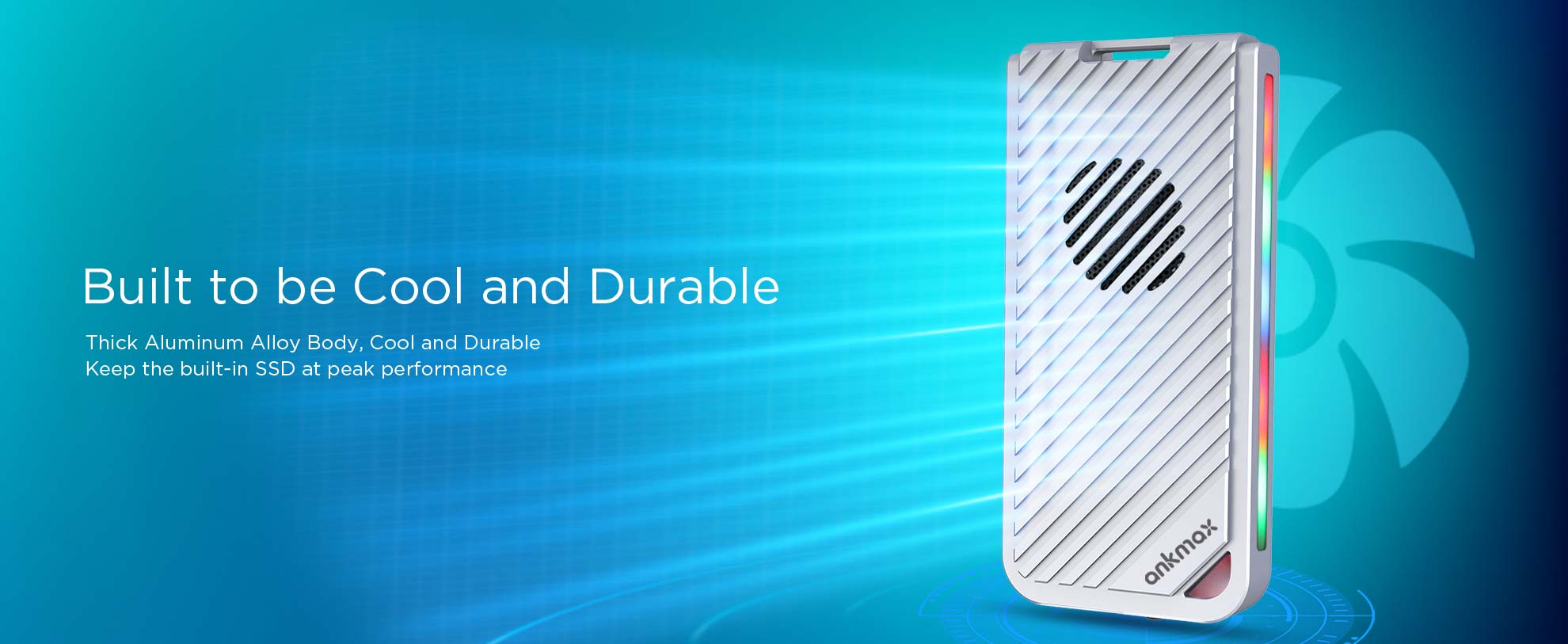
Great Heat Management
· Solid aluminum construction for durability and Maximum heat dissipation allows for the ultimate combination of performance, reliability, and extreme speed.
· Built with short-circuit, over-current, and multi-protection to ensure safety for your SSD and valuable data.
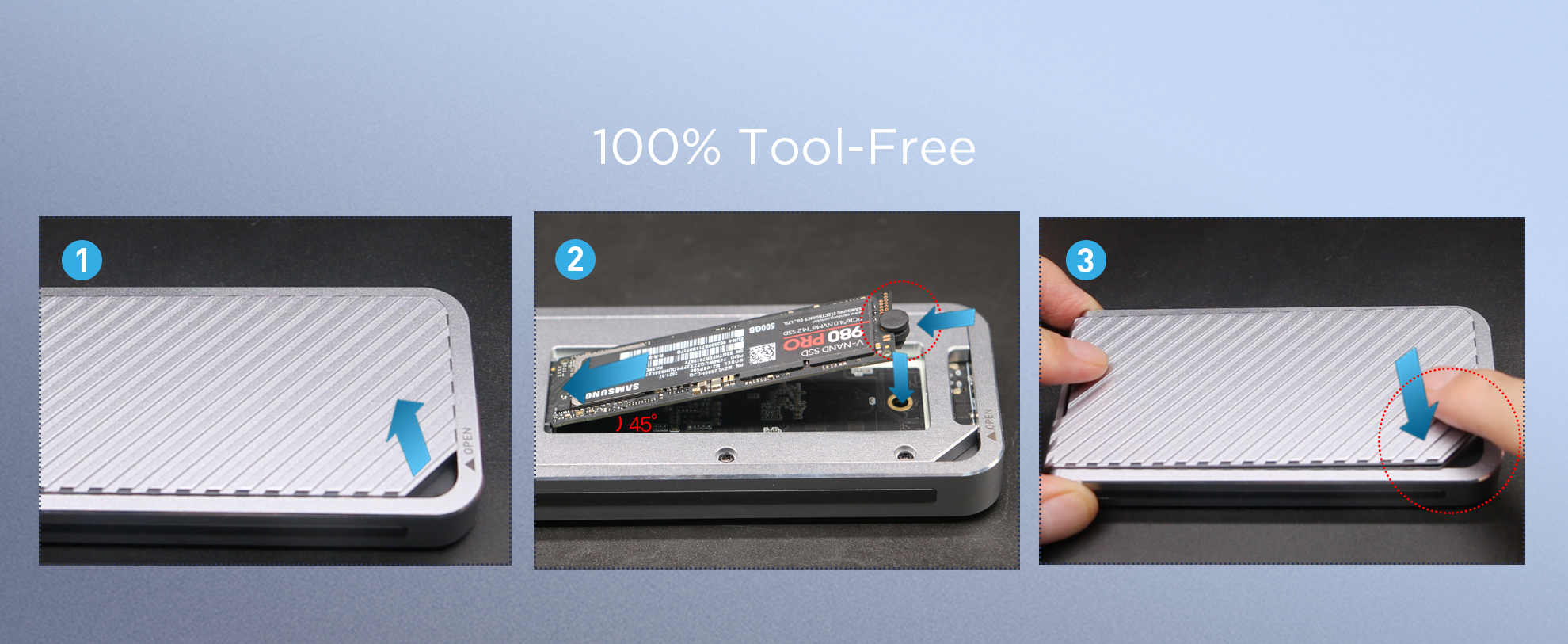
Quick Installation, Easy to Use
100% tool-free installation of SSD, compact and portable, plug and play, no driver required.
UC4M3 is Ankmax's first portable SSD enclosure that supports USB 4. Choosing a high-speed device can greatly improve your work efficiency.
How to Install:
1) Open the enclosure;
2) Insert your SSD into the slot;
3) Use the included rubber fixing buckle to secure the SSD in place;
4) Insert the back cover into the enclosure.
Reminder-if your computer cannot recognize the SSD case. Follow the steps below:
· For a new SSD, you need to enter Disk Management and initialize the SSD before you can detect it and use it normally.
· If the USB4 device is not recognized under Windows PC, visit your PC manufacturer's website and update the Windows PC's thunderbolt firmware and driver to the latest version.
· Please follow the steps in the product quick guide on the official website to complete the above operations.
SSD needs to be fully inserted to work properly.
If you are unable to read the hard disk, please check the following two points:
· First, please make sure that your hard drive is M.2 PCIe NVME SSD.
· Second, please confirm whether your SSD is fully inserted into the M.2 interface slot, you need to push the SSD into the slot at a 45-degree angle.

Compact Size & Mac-style
· Aluminum alloy sandblasted shell. Sleek, Durable, and Convenient. Portable yet durable, ideal for traveling.
· Slim and pocketable size makes it easy to take around. You can store it into a handbag / backpack / laptop bag, even a pocket.
· A perfect companion for your laptop while on the go!
Worry-free Warranty
UC4M3 have CE, FCC, and RoHS certifications to ensure safety. It has stable output, high temperature protection, over current protection and short circuit protection.
12-month worry-free warranty. If you have any question about this item, please feel free send e-mail to support@Ankmax.com. You will get the reply within 24h.